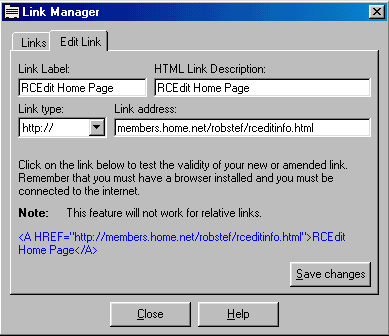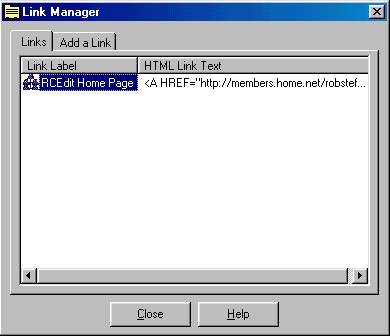
Link Manager
The Link Manager stores user defined links in the windows registry. This is slated to change in the next few months, the registry is clearly the wrong place to store this type of information. This window hovers above the active document for easy access.
User may create, edit, and activate links from within the Link Manager. Links may be inserted into the active document at the current cursor location by double clicking on the entry or by selecting the entry and clicking the "Insert" button.
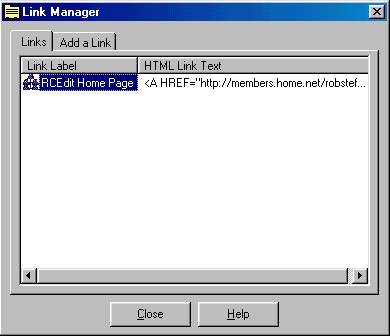
Different icons are used for each different type of link. The link label is a textual description of the link and the HTML link text is the text that will be inserted into the active document. The image above shows a relative link.
Click on the "Add a Link" tab to create a new link. The example image below shows a link with a textual description of RCEdit Home Page that links to a link of type http:// to the address members.home.net/robstef/rceditinfo.html. The link text will be RCEdit Home Page. The link example will update as the link is being created or modified. The link example is a clickable hyperlink that can be used for link testing and anchor tag verification. Click the "Add Link" button to add the newly created link to the Link Manager list.
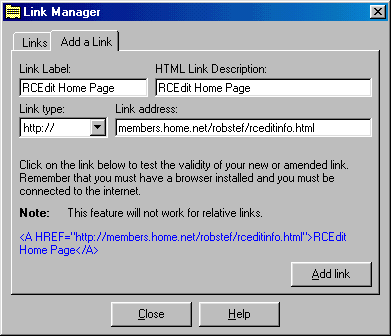
Allowable link types are: ftp://, gopher://, http://, mailto:, news:, newsrc:, nntp://, Relative, telnet://, and wais://.
Links may be edited, deleted, or launched from the right click menu. Selecting "Launch browser with this link" will cause the link to be executed to the system's default browser. Editing a link will cause it's values to be displayed a window exactly the same as the add link window for the user to edit. Click the "Save changes" button to save the edited link.